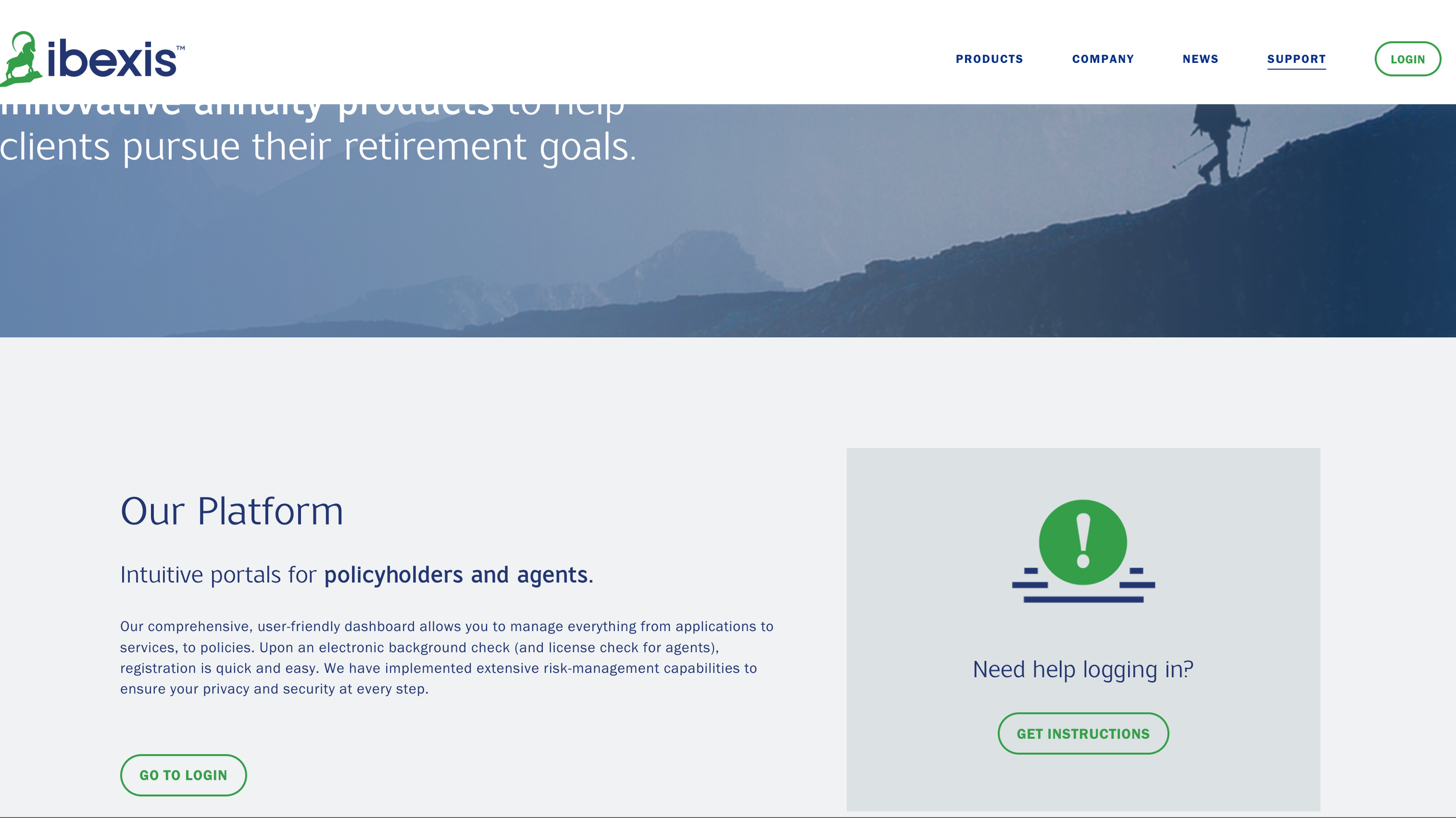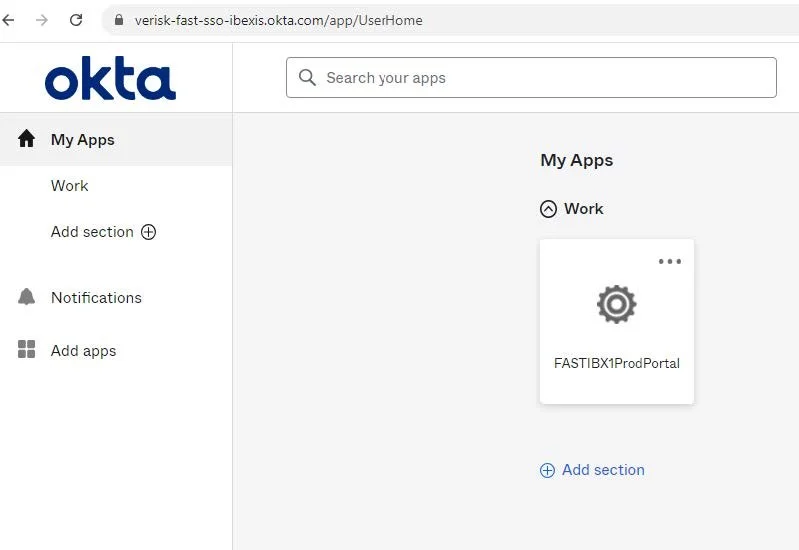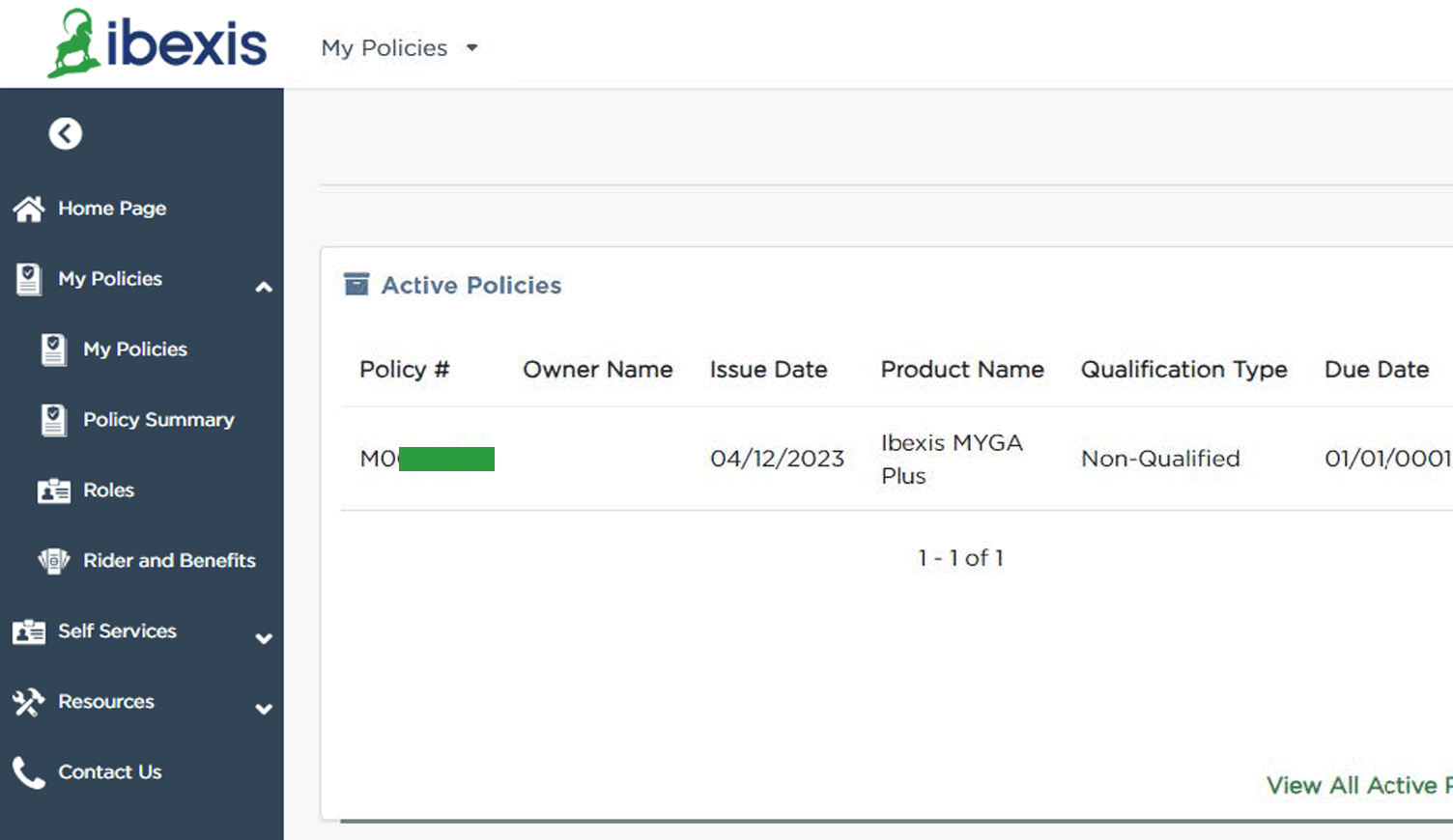A Policyholder Portal guide to help get you started.
Step 1
Go to our website at ibexis.com, and click the green “LOGIN” button on the top right of your screen. Alternatively, you can access the portal by clicking the “GO TO LOGIN” button on the support page.
Step 2
Log In to your account by clicking the “Log In” button.
If you need to create an account, click the “Register Now” button.
Need to register a new account?
To create an account, you will need your Policy ID and other basic information. Please choose the “Customer” User Type, and note the differences between registering as an Individual vs. a Corporate Agency.
The name must match our records exactly in regards to spelling, spacing and punctuation etc. to complete the registration. Click the “Register” button to continue.
Once your account is created, you will receive an email from Okta asking you to activate your account.
Once your account is created, you will receive an email from Okta asking you to activate your account. Click the “Activate Okta Account” link in your email to continue registration.
Step 3
Once you have logged in, a “gear” tile should be visible in your “my Apps” tab within Okta. Click the gear tile to log in and access your policy information.
Need to view all active policies with Ibexis?
After clicking the “gear” tile, you will be transported to your information. There are several functions in the left navigation, including “My Policies”. Click the “My Policies” dropdown and choose “My Policies” to view your policies.
You can also click on “Policy Summary” under “My Policies” to gain granular information on your policies.
Ready to log in?