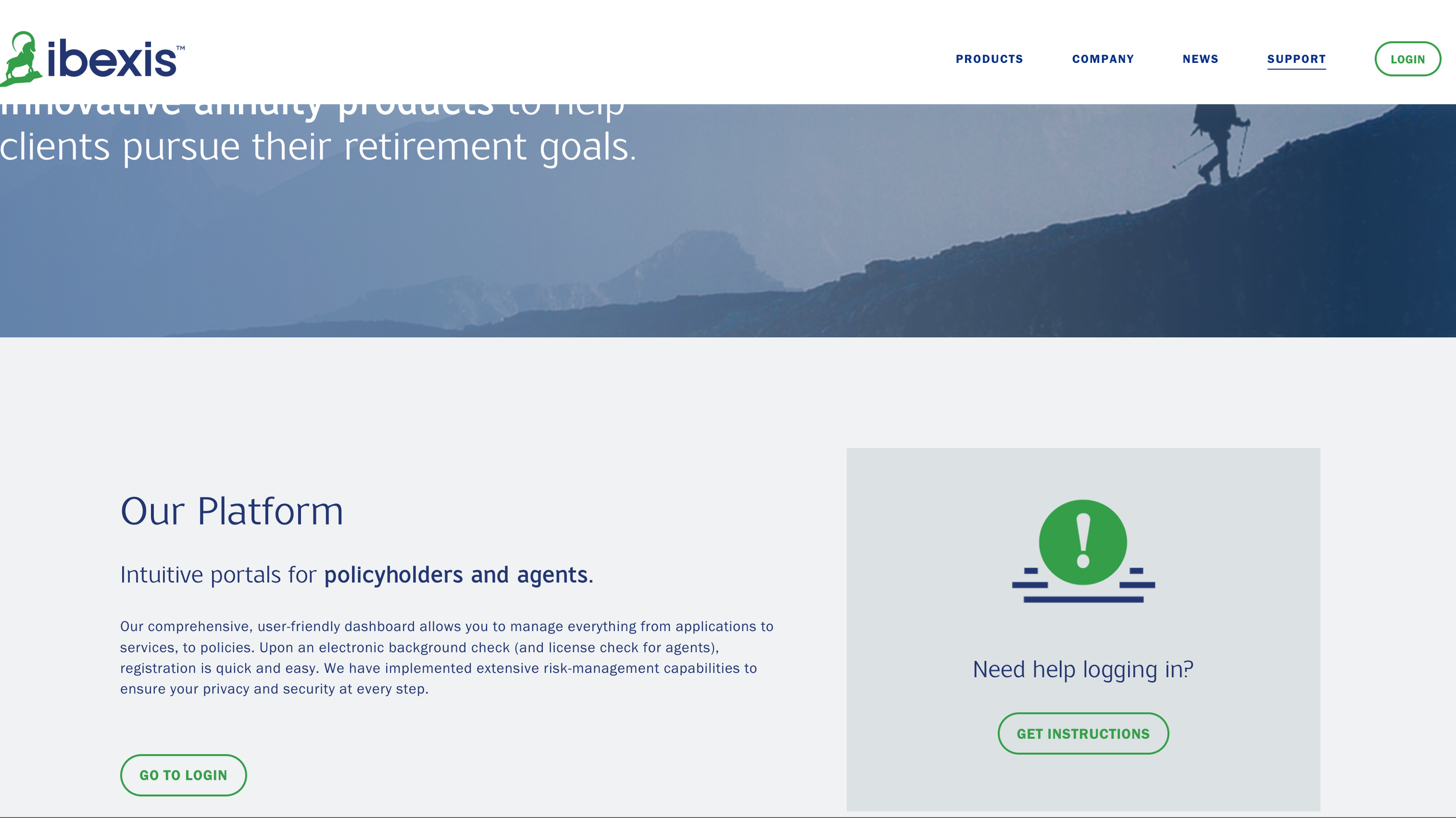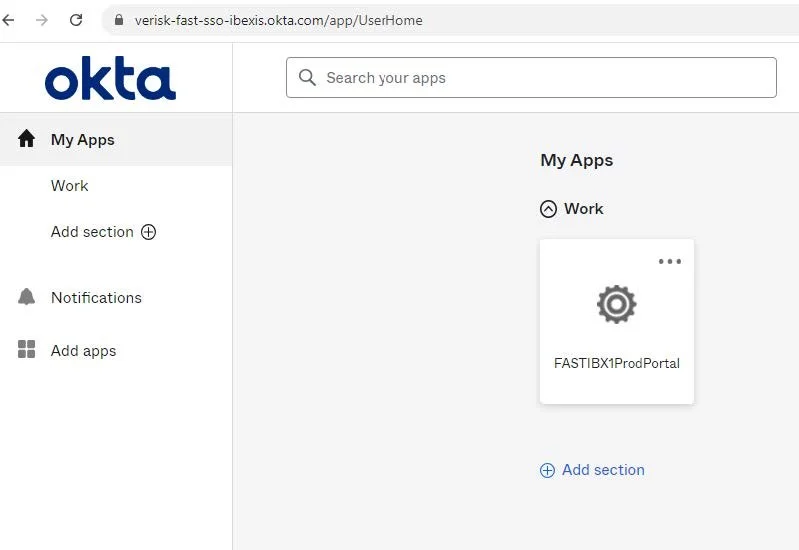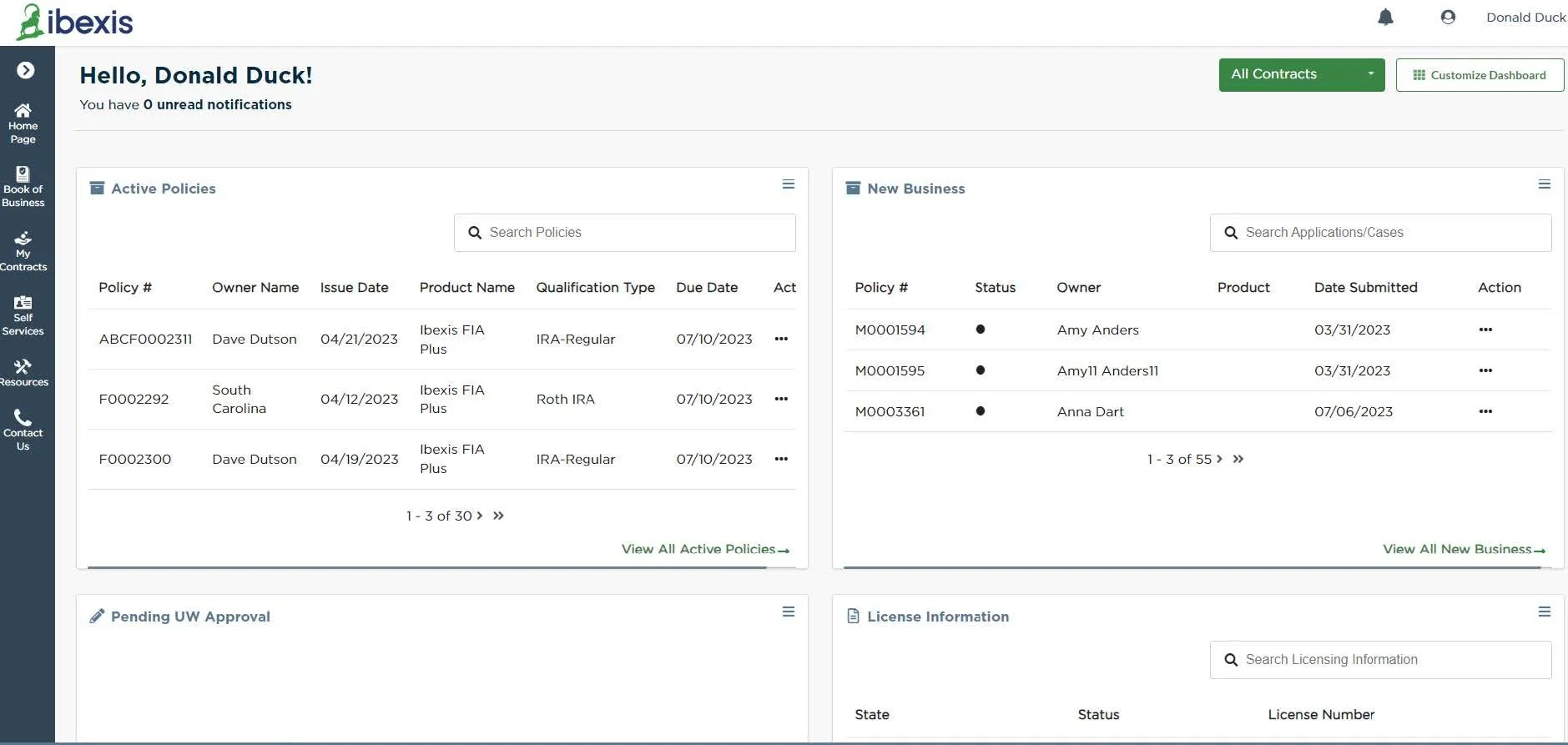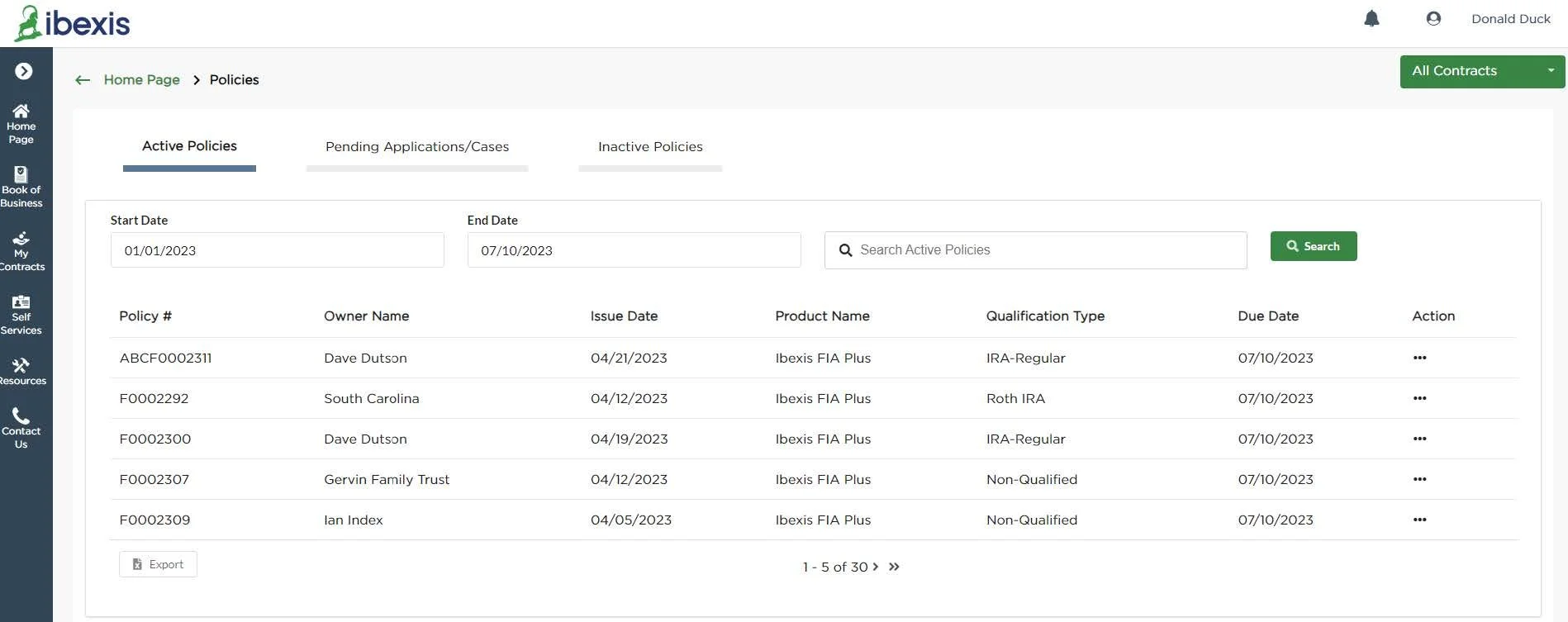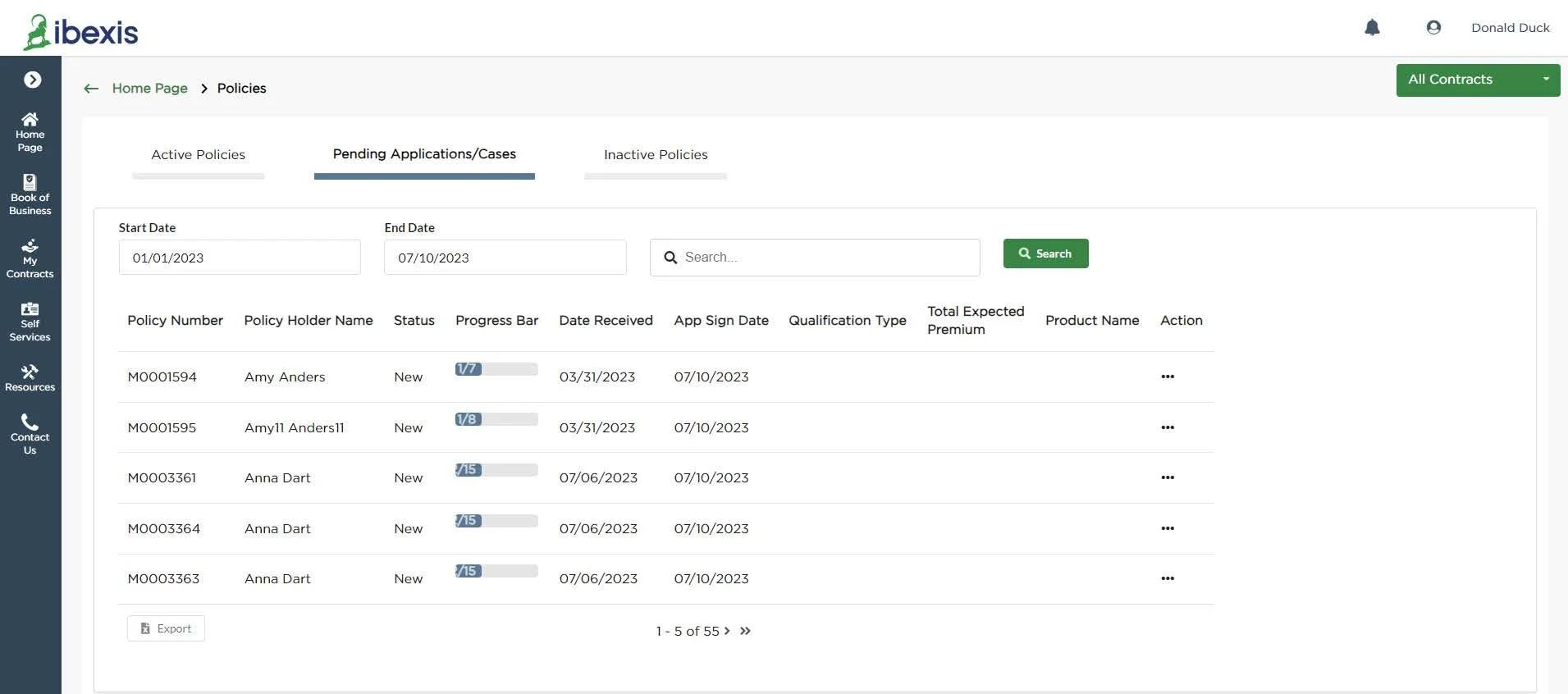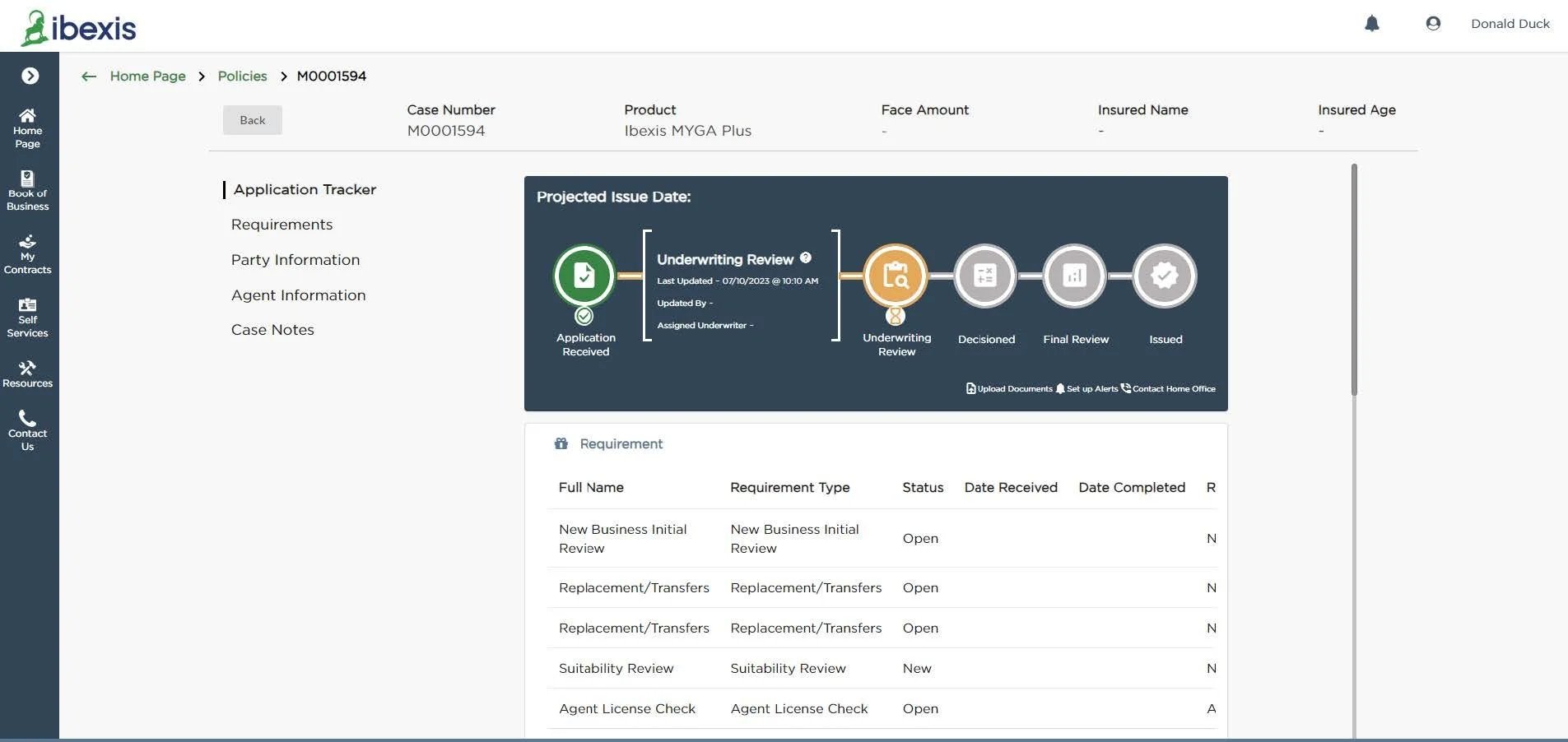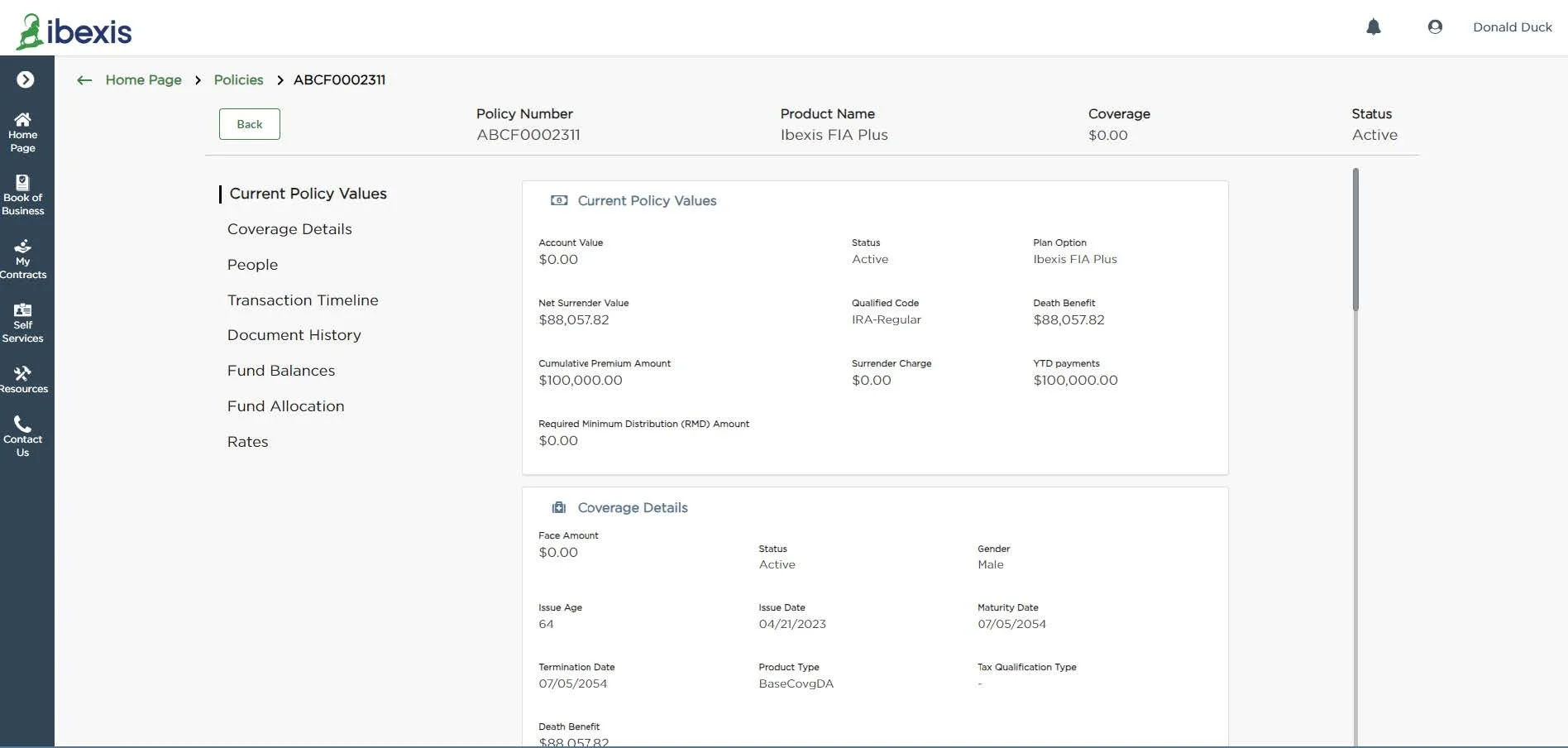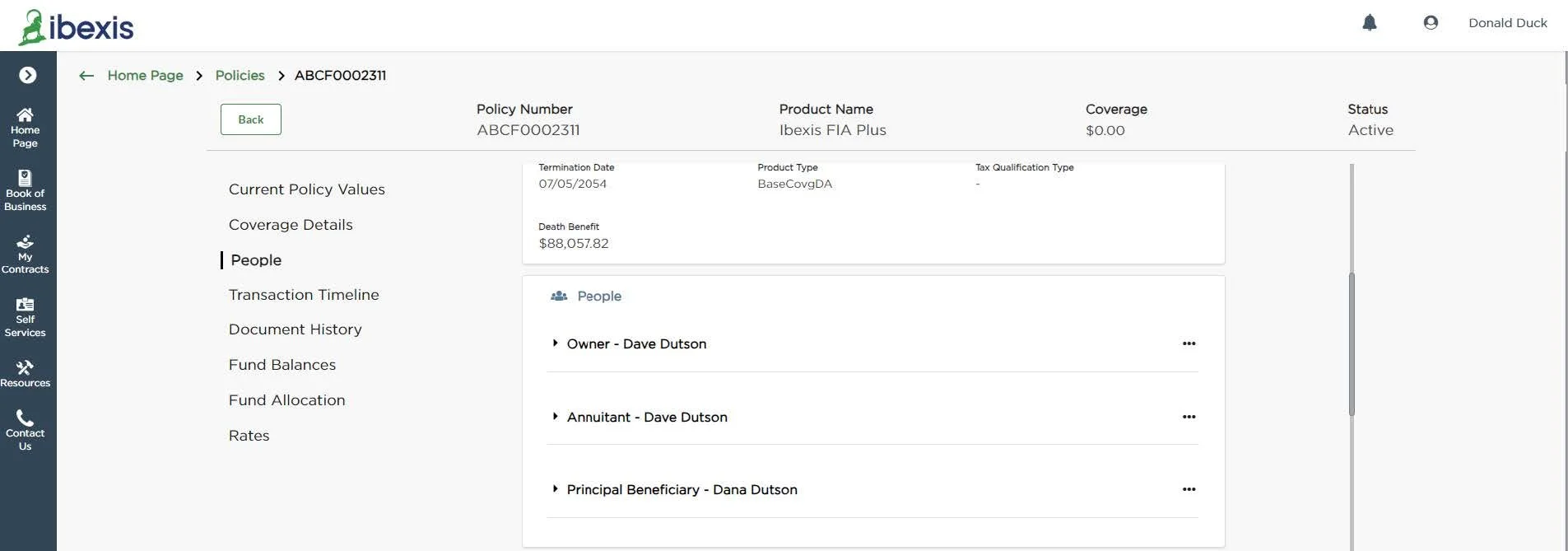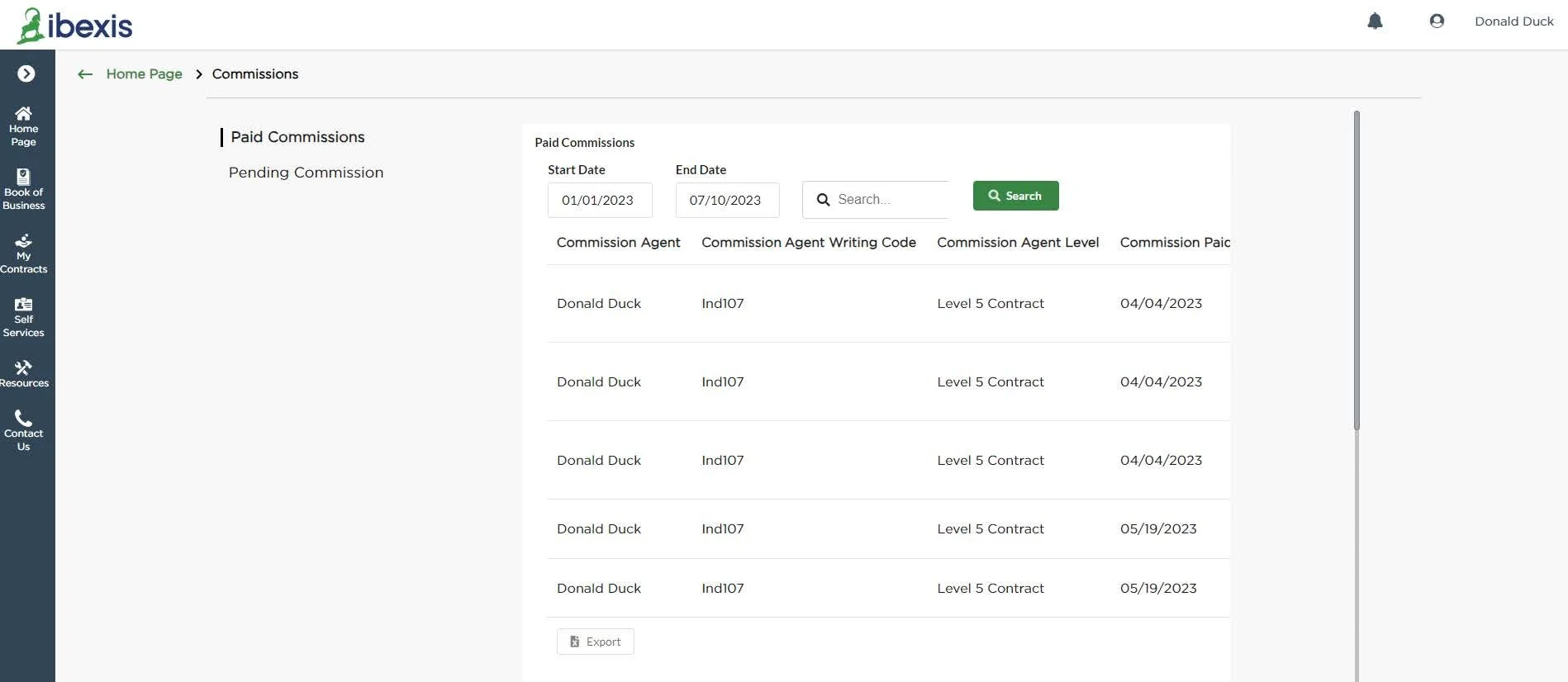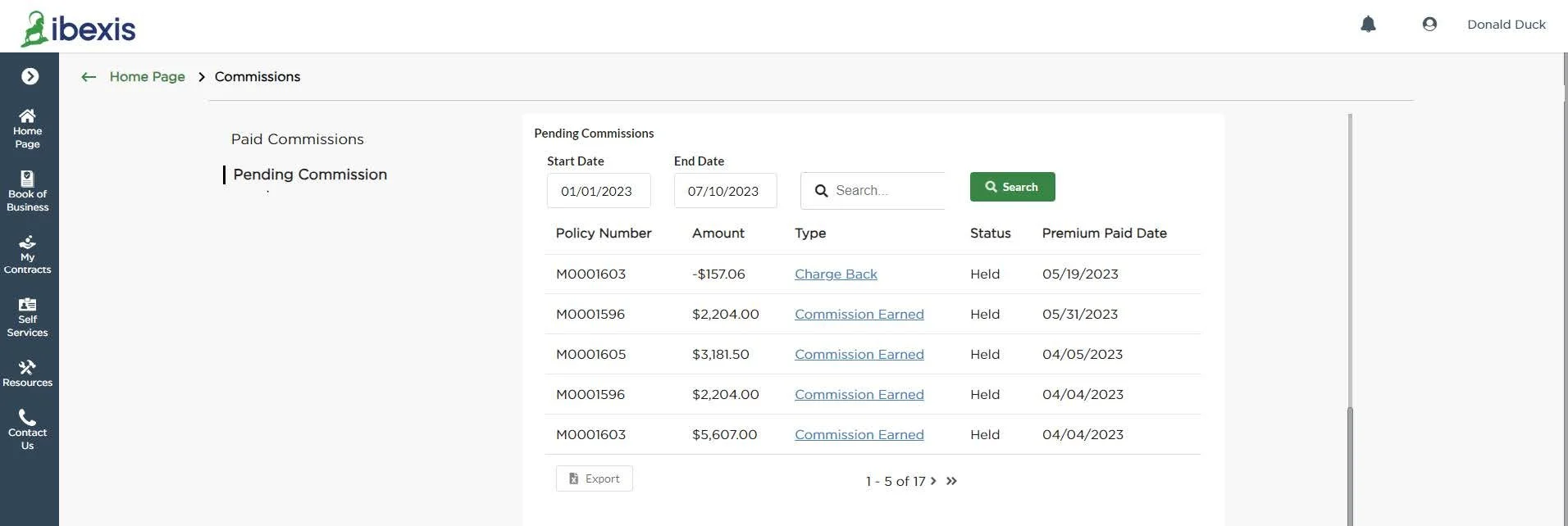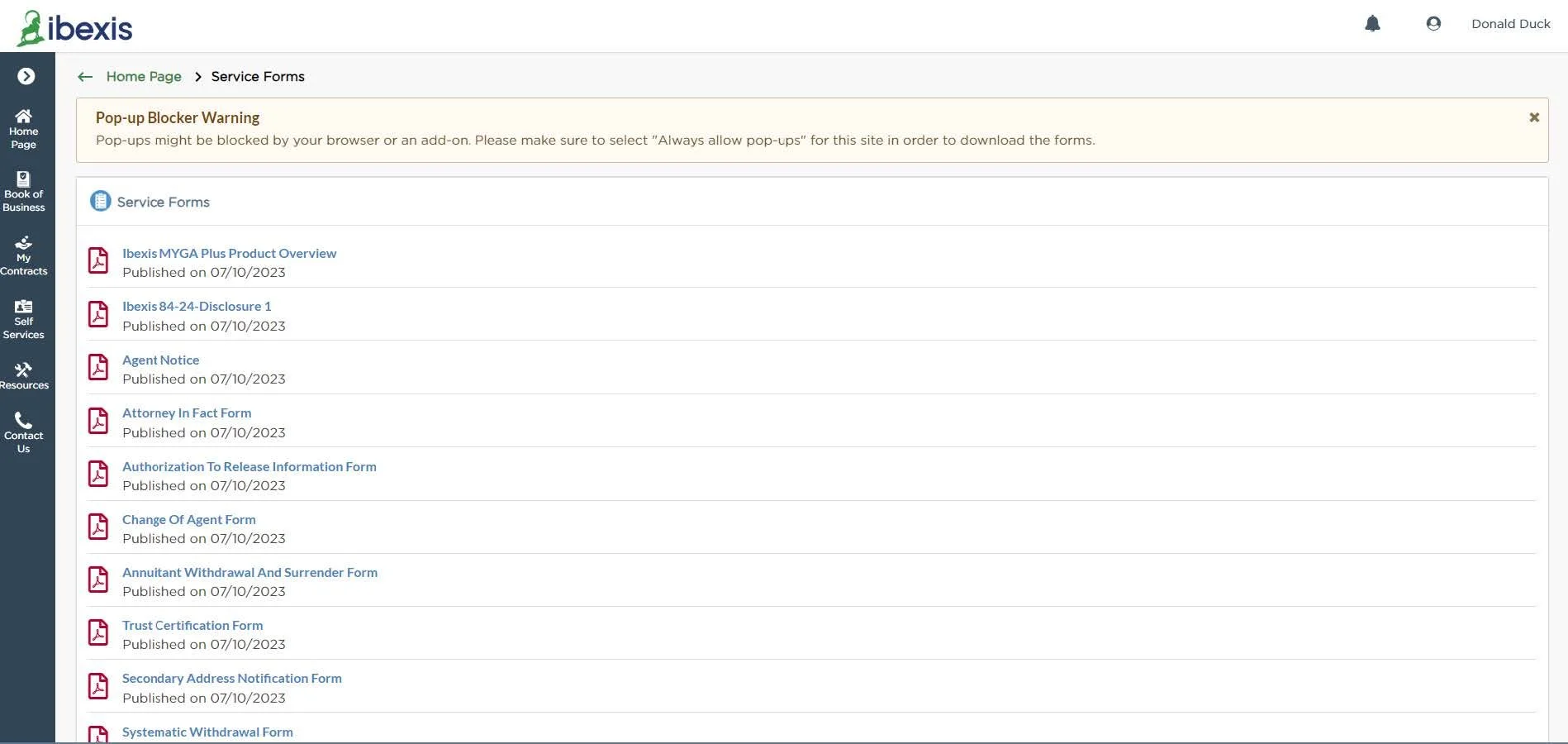An Agent Portal guide to help get you started.
Step 1
Go to our website at ibexis.com, and click the green “LOGIN” button on the top right of your screen. Alternatively, you can access the portal by clicking the “GO TO LOGIN” button on the support page.
Step 2
Log In to your account by clicking the “Log In” button.
If you need to create an account, click the “Register Now” button.
Need to register a new account?
To create an account, you will need your Agent ID or Corp ID and other basic information. Please choose the “Agent” User Type. For a Corporate Agency, type IMO (all caps) as the first name and the name of the corporate agency as the last name. For an Individual account, complete the first and last name.
The name must match our records exactly in regards to spelling, spacing and punctuation etc. to complete the registration. Click the “Register” button to continue.
Once your account is created, you will receive an email from Okta asking you to activate your account. Click the “Activate Okta Account” link in your email to continue registration.
Step 3
Once you have logged in, a “gear” tile should be visible in your “my Apps” tab within Okta. Click the gear tile to log in and access your policy information.
Agent key screens:
Ready to log in?